Templist - Angular Digital Marketplace Angular Template
FAQ'S
General Style
How to Change Font Style ?
Step 1:
Go To style.scss (assets/scss/style.scss )
if you want to change another font-family Go to the site Google Fonts And Select One font Family and import In to style.css file
How to Select font Family
Example:
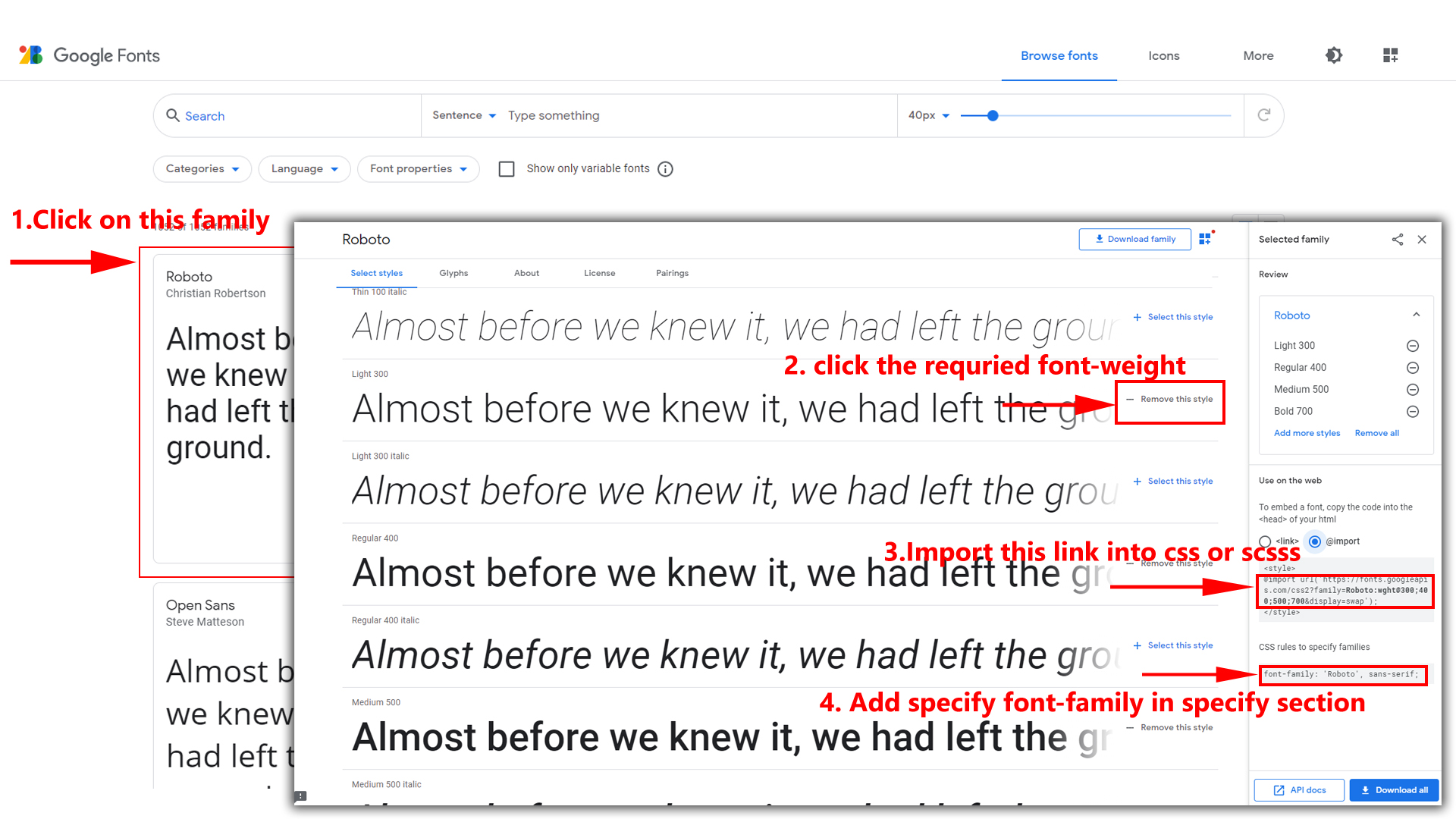
Step 2:
And paste Your Selected font-family in Style.scss i.e (root:-assets/scss/style.scss)
Example:
@import url("https://fonts.googleapis.com/css?family=Roboto:300,400,500,700,900");
Step 3:
And add the Your Selected font-family in _custom.scss(assets/scss/custom/_custom.scss)
Example:
body {
margin: 0;
font-family: 'Roboto', sans-serif;
font-size: 14px;
font-weight: 400;
line-height: 1.5;
color: $color;
text-align: left;
background: #f2f6f9;
}
How to Change Logo ?
Go To "assets/images/brand" folder and replace your logo with Previous Logos within in image size. note: Please don't increase logo sizes. Replace your logo within given image size. otherwise the logo will not fit in particular place it disturbs the template design.
RTL Version & LTR Version
How to Enable RTL version?
open index.html add class rtl to enable RTL
version style as shown in below
<body class="rtl">
...
</body>
Light Theme & Dark Theme
How to Enable Darktheme?
open index.html add class dark-theme to enable
dark-theme style as shown in below
<body class="dark-theme">
...
</body>
How to Enable Light theme?
open index.html add class light-theme to enable
light-theme style as shown in below
<body class="light-theme">
...
</body>
Header Styles
How to Enable Header Style 1?
open index.html add class headerstyle1 to enable
headerstyle3 style as shown in below
<body class="headerstyle1">
...
</body>
How to Enable Header Style 2?
open index.html add class headerstyle2 to enable
dark-header style as shown in below
<body class="headerstyle2">
...
</body>
How to Enable Header Style 3?
open index.html add class headerstyle3 to enable
header-light style as shown in below
<body class="headerstyle3">
...
</body>
Menu Styles
How to Enable Default Menu?
open index.html add class default-menu to enable
default-menu style as shown in below
<body class="default-menu">
...
</body>
How to Enable Menu Style 1?
open index.html add class menu-style1 to enable
menu-style1 style as shown in below
<body class="menu-style1">
...
</body>
How to Enable Menu Style 2?
open index.html add class menu-style2 to enable
menu-style2 style as shown in below
<body class="menu-style2">
...
</body>
Theme Styles
Primary Color
How to Change Primary Color?
Please follow the bellow steps to change Primary Color
Step 1 :
To change Primary Color you have to open _custom.scss file and replace what color you want as shown in below
Rootpath : _custom.scss (assets/scss/custom/_custom.scss )

Note : After Changing color you must run gulp command's . Refer gulp page for more gulp commands click here.
Light Theme Style
How to Change Light Background Color?
Please follow the bellow steps to change Light Background Color
Step 1 :
To change Light Background Color you have to open _variables.scss file and replace what color you want as shown in below
Rootpath : _variables.scss (assets/scss/_variables.scss )

Note : After Changing color you must run gulp command's . Refer gulp page for more gulp commands click here.
How to Change Light Text Color?
Please follow the bellow steps to change Light Text Color
Step 1 :
To change Light Text Color you have to open _variables.scss file and replace what color you want as shown in below
Rootpath : _variables.scss (assets/scss/_variables.scss )

Note : After Changing color you must run gulp command's . Refer gulp page for more gulp commands click here.
How to Change Light Border Color?
Please follow the below steps to change Light Border Color
Step 1 :
To change Light Border Color you have to open _variables.scss file and replace what color you want as shown in below
Rootpath : _variables.scss (assets/scss/_variables.scss )

Note : After Changing color you must run gulp command's . Refer gulp page for more gulp commands click here.
Dark Theme Style
How to Change Dark body Color?
Please follow the bellow steps to change Dark body Color
Step 1 :
To change Dark body Color you have to open _custom.scss file and replace what color you want as shown in below
Rootpath : _custom.scss (assets/scss/custom/_custom.scss )

Note : After Changing color you must run gulp command's . Refer gulp page for more gulp commands click here.
How to Change Dark Theme Color?
Please follow the bellow steps to change Dark Theme Color
Step 1 :
To change Dark Theme Color you have to open _custom.scss file and replace what color you want as shown in below
Rootpath : _custom.scss (assets/scss/custom/_custom.scss )

Note : After Changing color you must run gulp command's . Refer gulp page for more gulp commands click here.